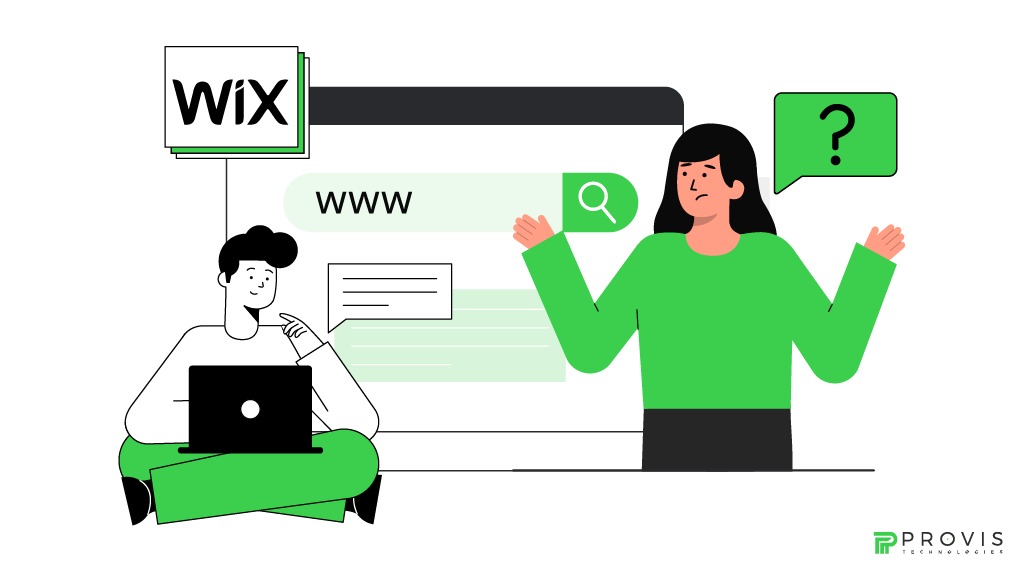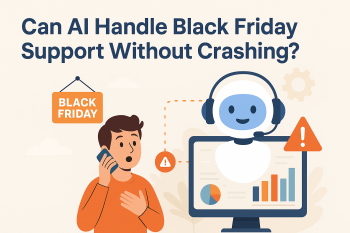Registering a custom domain and linking your domain to Wix are essential steps to start your online presence. Everyone wants a professional look for their site and with a personalized domain you not only get that but increased credibility and better search engine ranking. In this guide, we will take you through each step of how to connect Domain to Wix. You’ll learn everything from domain registration to DNS settings, name servers, SSL certificates, and email setup.
Alright, let’s get started and see how you can easily link a domain to Wix and make sure your website looks professional.
Why Should You Connect a Domain Name to Wix?
There are many advantages to linking a custom domain to Wix for your website. It means that it removes the default Wix web address like yourwebsite.wixsite.com with a standardized one such as www.yourwebsite.com. This again helps to bolster your website branding and makes it easier for the visitor to remember and associate with.
Also, a custom domain is more effective in SEO because various search engines rank websites with unique domains higher. It also is useful in establishing credibility among the users since the domain of a brand seems to be more professional than others.
Let’s now look at how to connect Domain to Wix step by step.
Step 1: Register Your Domain Name
This is the first step in how to connect Domain to Wix. To use Wix, you first have to purchase a domain name before linking a domain to the Wix site. Wix allows you to either purchase a new domain through them or transfer an existing one.
Choosing Your Domain Name
Choose the name based on the type of brand you promote, its compactness, and memorability. Do not use any special characters or numbers or hyphenation, as they might confuse. You could attempt to incorporate keywords about your business or specialized niche to optimize SEO efficiency.
You don’t need to worry if you’re wondering how to connect a Domain in Wix. It can host your domain if you register with them, which will make the connection smooth. Nevertheless, you should know that if you have bought this domain from any other place, do not worry. It is also movable or linkable to Wix for your convenience.
Step 2: Choose the Right Wix Premium Plan
To link a domain you must have a Wix premium plan you are allowed to link a domain with your Wix site. However, the free Wix plan does not allow the connection of your custom domains. Luckily, Wix has a few premium plans, so choose one that fits your needs for your website.
Why Upgrade to a Premium Plan?
Upgrading to a premium plan is a must if you want to solve your query about how to connect Domain to Wix. The premium plan provides several benefits:
- Domain connection.
- Free domain for the first year.
- Ad removal for a cleaner user experience.
- Increased bandwidth and storage.
So once you have the right plan, you are good to go in connecting your domain.
Step 3: Update DNS Settings for Domain Pointing in Wix
Now we move to the next step of how do I connect my Wix site to my Domain. It involves setting up the domain name to Wix. DNS settings control how the domain connects to your website.
What Are DNS Settings?
DNS (Domain Name System) is a protocol that determines how to direct Internet traffic. To make your custom domain registration work with Wix, you must update your name servers to Wix’s settings.
How to Update Your DNS Settings
- Log in to your domain registrar’s account (e.g., GoDaddy, Namecheap).
- Navigate to the DNS management section.
- Replace the default name servers with Wix’s:
- ns6.wixdns.net
- ns7.wixdns.net
- Save your changes.
DNS changes take some time of 24 to 48 hours before they become live. This may take a while and your site may not be accessible with your custom domain.
Step 4: Verify Your Domain Connection
When you are ready with the changes in the DNS settings, Wix will confirm how your custom domain links with your website. This is an automatic process that tends to know if the link has succeeded.
Domain verification on Wix
- Log in to your Wix account.
- When logged into your Wix account, go to your Wix Dashboard and click on the Settings button.
- Choose from the Domains and then click on Connect a Domain.
- Type your domain name, and press the Verify button.
Afterwards, it will confirm the domain connection and your query about how to connect a domain on Wix will be solved. Your website will now be accessible through your custom domain.
Step 5: Activate the SSL Certificate for Secure Browsing
Understanding how to connect Domain to Wix while ensuring security is essential. To enhance the security of your site, you require an SSL certificate. Wix offers its users SSL certificates for their websites in premium packages at no cost. SSL guarantees that all information exchanged between your website and the users is encrypted.
Why SSL Is Important
- Security: In the case of encrypted data, users are shielded from data leakage by SSL encryption.
- SEO: Google prefers and prioritizes secure websites when displaying search results.
- Trust: SSL installs a padlock icon into the browser to tell a visitor that it is a secure website.
Once the SSL certificate is activated, your website’s URL will start with https://, indicating it’s secure.
Step 6: Set Up Email with Your Domain
Now that your domain is connected to Wix, you’d want to get a more professional-looking email address with your domain. Currently, Wix supports the integration of Google Workspace (previously known as G Suite) for easy email setup.
How to Set Up Email
- Subscribe to Google Workspace from Wix or any other supplier.
- Follow the steps provided to link your email with your custom domain.
- Set up email addresses like contact@yourwebsite.com or support@yourwebsite.com.
Having a custom email address also builds credibility and makes the business more familiar to the clients. This is a crucial step in how to connect Domain on Wix.
Step 7: Subdomain Configuration (Optional)
Subdomains let you set up different areas of a site. These website applications can include a blog (blog.yourwebsite.com) or an online store (store.yourwebsite.com). Using subdomains while understanding how to connect Domain to Wix the optimization of the website adds a proper structure to the site. This is a completely optional step in how to connect a domain to Wix.
How to Set Up Subdomains
- Go to your domain registrar account and log in.
- Go to the DNS settings.
- Include a new subdomain entry, whether it’s a blog or a shop.
- Point it to the corresponding page on your Wix site.
They are important because they help organize your site and enhance the user’s experience with your page.
Step 8: Transfer Your Domain to Wix (If Needed)
If you bought your domain from a third-party domain name registrar, then you might think of Domain transfer to Wix. This makes the management of both your website and your domain easy.
How to Transfer Your Domain to Wix
- Unlock your domain with your current registrar.
- You get the Authorization code.
- On your Wix account, go to the domain tab and click transfer domain.
- Follow the instructions to complete the transfer process.
Domain transfer can take anywhere from 2 to 5 days and will not affect your website.
Common Issues and Troubleshooting Tips
Connecting a domain name to Wix is easy, but there may be some complications along the way. Here are solutions to common problems:
- DNS Propagation Delay: Some changes on the DNS may take up to 48 hours before they come into effect.
- Incorrect Name Servers: Make a brief confirmation that the name servers you have entered are the right ones: ns6.wixdns.net and ns7.wixdns.net.
- SSL Not Active: If your site does not appear secure the moment you implement the above settings, then you should try clearing your browser cache.
However, it is always easy to contact Wix customer support should you encounter any issues as you design your site.
The Bottom Line
You have now established the ability to associate a domain name to your Wix website. That means you’ve successfully linked your custom domain, switched on an SSL certificate, and configured email according to the instructions mentioned above. As a result, the question of how do I connect my domain to Wix has been answered.
With these building blocks, your site is protected and polished and capable of attracting the world. Whether you have recently created a website or redesigned an old one while transferring your website to Wix, linking a custom domain is an important process in building a web presence.
Written By
Author's Picks
- Rational Agent In AI: Intelligent Agents in Artificial Intelligence
- 13/01/2025
- What is Wix Website Builder and How to Use It
- 17/11/2024
- Predictive Analysis for E-commerce: Boosting Sales with Data Insights
- 09/11/2024
Categories
- AI for Startups
- AI in Web Development
- AI Integration
- AI Platforms
- AI Prompt
- AI Tools
- AI Trading Software
- Android App
- Android vs iOS Development
- Angular
- API
- API Development
- App
- app development
- App Idea
- App User Feedback
- Application
- Artificial Intelligence
- Audit Services
- Automotive Industry
- Awards and Recognition
- Business Consulting
- Business Website
- Chatbots
- CRM
- CRM for Financial Advisors
- Custom CRM
- Custom SaaS
- Custom Website
- Customer Service
- dashboard design
- Developing a Mobile App
- Digital Business
- E-commerce
- EMR Integration
- Finance
- Financial Advisors
- Financial Advisors
- GIT
- Health Insurance
- iOS App
- iOS App Development
- IoT Mobile App Development
- IoT Platforms
- IT Audit Services
- IT Consulting
- IT Strategies
- Java Development
- Laravel
- Lean Canvas
- Learning Management System
- Logistics Apps
- Mobile App Development
- MVP
- Native App
- News Aggregator Site
- OTT
- Outsourcing IT
- Payment Gateway
- predictive analysis
- Product Launch Strategy
- Progressive Web App (PWA)
- Prototype
- Recommender Systems
- Ruby
- SaaS
- SaaS Application
- SaaS Business
- SaaS Company
- SaaS Development
- SaaS Product
- SaaS Project
- Sales Funnel
- SEO
- Shopping Cart
- Software Development
- SSL and TLS
- Startup Checklist
- Technology
- Tetradic Color Scheme
- UI/UX Design Company
- Unit Testing
- User Flow
- User Testing
- Web Development
- Web Performance Optimization
- website Maintenance Services
- Website Migration Service
- Website Speed Optimization
- WooCommerce
- WordPress